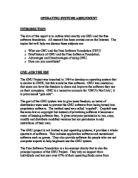- Windows Portable Devices Automation
Windows Portable Devices Automation is built on Windows Portable Devices (WPD), a technology that enables a computer to communicate with attached media and storage devices. WPD Automation takes use of COM Automation and provides programmatic access to WPD devices. This offers users with a “simpler and easier-to-use API for accessing WPD devices. [24]”
- Other Devices Improvement
Apart from above-mentioned new features of devices management, Windows 7 also includes many other device-related improvements, like supporting writing to Blu-Ray optical discs, network aware, and a new Sensors Platform which allow Windows 7 to interact with future devices (you can find more detailed information in Point 3 User Interface). Windows 7 also supports a number of leading edge device technologies such as Bluetooth 2.1, and Ultra Wideband (UWB) and Wireless USB (WUSB) [10].
- Performance
- Developing Efficient Background Processes for Windows [15]
Windows 7 significantly improves the Service Control Manager (SCM). The improvements are introduced to allow services to be started only when they are required and to help reduce the number of services that use Automatic Start. In order to achieve the goal of running services only when they are absolutely required, the Windows SCM infrastructure was improved to enable:
- Demand Start of a service when a specific event occurs. A service can register to be started or stopped on a supported event. These events are known as triggers. Starting a service that is based on a trigger is called a Trigger Start.
- Demand Start of a service by using SCM client API or COM service activation. The infrastructure that supports this functionality was improved in Windows 7.
- Stopping a service when idle: A service can stop itself if it determines that it is not servicing any clients or performing any other activity for a specified amount of time. [15]
- Taking advantages of Multi-core CPUs
The problem with dual core, triple core, quad core, and other multi-core processors is that can rarely take full advantage of them. Because of the way software is being designed today, there are very good chances that when one core runs a certain part of the software's code, and another core runs a different part, if the two parts are dependent on each other, one of them will fail if the other one doesn't finish on time.
Although the kernel for Windows 7 will remain almost the same as for Windows Vista, Windows 7 is enhanced with several tweaks so that it can take advantage of the newer multi-core CPUs. Microsoft plans to “replace the Windows core with fully managed code, which is designed specifically with parallel processing in mind. [5]”
- Other Improvements
According to the Engineering Windows 7 blog, Windows 7 teams are constantly watching the memory usage, CPU usage, disk operations, boot, shutdown, standby and resume time, among other metrics. They are also working on improving device driver performance, and boot performance. [4]
Microsoft also claims several new features on Windows 7 performance [6], including:
- Fast Boot Up/Shut Down Time
- Fewer Crashes
- Less Memory Consumption
- Improved Battery Life
- User Interface (UI)
If there is a theme to the various UI-related enhancements Microsoft is making in Windows 7, it's "putting the user in control." At first glance, Windows 7 appears very like Vista. Some people think this is because “enhancements to the look and feel part of the operating system typically come late in the development process. [12]”
- Desktop Enhancement
Some minor but useful changes have been made based on the desktop of Vista. These changes make the desktop interface more user-friendly. For example, the new Taskbar is a bit taller by default than the one from Vista, and it's more glass-like than its predecessor with a clear sheen that lets the background seep through; Windows Gadgets appears directly on the desktop rather than a sidebar as in the Vista, and the Peek feature will help users get to them quickly and easily; the Start Menu also has some minor changes. [8] Following are several examples.
Example 1, in Windows 7, the desktop uses a ‘superbar’ taskbar (see Figure 1.2). And jump lists are activated by right clicking the icons in the taskbar (please see Figure 1.3).
Figure 1.2
The pre-beta build did not contain the new taskbar and there have been a lot of questions about how the new taskbar will work, customized or tweaked.
Figure 1.3
Example 2, when connecting a phone to the computer, it shouldn’t be just another generic device. In Windows 7, the product icon shines through the interface to make users proud of their device (you may see Figure 1.4). [13]
Figure 1.4
Example 3, in Windows 7, your desktop is YOURS. Windows 7 will ship with specific themes users can use for their PCs or customize and create their own. 3rd parties can create custom themes for Windows 7 and let you download them. Microsoft is looking to offer theme downloads straight off of windows.com for users to enjoy (you may see Figure 1.5).
Figure 1.5
- Windows Sensor and Location Platform
The Windows Sensor and Location platform, which is new for Windows 7, can easily make users’ computer and applications adapt to their current environment. Location sensors (including GPS devices, WWAN radios, and even triangulation technology) can tell the computers’ location, which enable them to provide more locally relevant content and functionality. Take ambient light sensors for example, these sensors can “allow your computer to automatically adjust your screen's brightness based on the current lighting conditions [22]”. Based on this, they can enable applications to optimize their content for readability, making your computer more useful in a range of operating environments than ever before (please see Figure 1.6).
Figure 1.6
- Windows Touch
The new Windows 7 touch features offer three layers of interaction. The following table illustrates each level that both user and developer can expect [20].
While some people find this feature impressive and useful, other people may prefer not to touch the laptop screen. What’s more, this feature needs hardware support and update, especially for current Vista computers. [2]
- Fonts
There are also a number of font management improvements in Windows 7. You can see from Figure 1.3, the fonts folder now actually previews font live from the thumbnails. Each font’s thumbnail has 3 characters of it’s alphabet displayed on the icon. This is a great way to quickly glance through the styles of fonts available without resorting to furiously scrolling through Photoshop (You may see Figure 1.7).
Figure 1.7
- Security
- Security Applications
- User Account Control (UAC)
Microsoft's decision to implement UAC in Windows Vista has been a huge improvement for application compatibility and security. However, UAC is proven “an unpopular feature with users”. In Windows 7, UAC is being demonstrably detuned. Therefore, users, by default, will rarely see a UAC consent dialog. Users can adjust consent prompt behavior using a slider control. Microsoft says Windows 7 users will still “be protected against malicious software, even if they never see another alert [12]”.
- Action Center in Windows 7
Called the Windows Solution Center in previous builds, the Action Center in Windows 7 replaces Windows Security Center but provides additional useful functionality as well. So in addition to monitoring the security state of your PC, Action Center also monitors PC maintenance. And unlike Security Center, Action Center isn't annoying, and doesn't pop-up unwanted balloon windows all the time. Instead, it uses a new messages system where users can choose to evaluate notifications on their own schedule.
Action Center aggregates notifications from several separate applications on your Windows 7 PC, including Security Center, Problem Reports and Solutions, Windows Defender, Windows Update, Network Access Protection, Backup and Restore, User Account Control, and more. So instead of a bunch of different parts of the system trying to alert you in their own unique ways, messages will all come from the same place, and be made available via the new Action Center tray icon [10].
- BitLocker and BitLocker To Go
BitLocker is a new drive encryption technology introduced with the Vista operating system. With BitLocker enabled, all files on a personal computer’s hard disk drive are automatically encrypted helping to prevent information from being read by others if a computer is lost, stolen or sold. [14]
Windows 7 again improves this technology in a number of ways. First, it's much simpler to implement BitLocker. Windows 7 will automatically create any needed hidden boot partitions instead of requiring users to do this manually as was the case in Windows Vista. There's also a new Data Recovery Agent (DRA) that lets enterprises assign a single encryption key across all of their BitLocker-protected drives, providing central management of this feature. The biggest improvement, however, is something called BitLocker To Go, which adds removable storage (like USB keys and USB hard drives) to the mix. In this case, when such a device is stolen or lost and plugged into a different PC, its data will be protected and cannot be accessed. [11]
- Windows Recovery Environment
Windows Recovery Environment (WinRE) is a set of tools which help diagnose and recover from serious errors that prevent Windows from booting successfully. WinRE may be installed to the hard disk or run from the operating system installation disc. When installed on the hard drive, Windows Recovery Environment can be accessed by pressing F8 while the computer is booting. [21]
In Windows 7, WinRE is automatically installed in the system, eliminating the need to manually create it as you would have done with Windows Vista. [11]
- Networking
With the rapid development of internet, Microsoft also attaches great attentions to networking utilities. In Windows 7, Microsoft puts the needs of both home users and business users into its consideration and introduces several new features to the new operating system.
- View Available Network (VAN) Interface
Windows 7 includes a new View Available Networks (VAN) interface that appears as a Jump List-like window above the network tray icon. Users can access this interface via the Connect to a network link in Network and Sharing Center or by just clicking the network tray icon in the task bar (Please see Figure 1.8). [9]
Figure 1.8
What’s more, Windows 7 introduces a better way of quickly accessing and connecting to wireless networks. Find and discovering available wireless networks is much easier. When new wireless networks are available in Windows 7, the network icon in the System Tray gets a neat little yellow star icon. Users can click the network icon and expand the available networks and choose which one they want to connect (Please see Figure 1.9).
Figure 1.9
- DirectAccess
Windows 7 introduces a new feature of DirectAccess to replace original VPN (virtual private networking), which is “complex to configure, manage, and use”. Users can take advantage of the new DirectAccess to securely connect to corporate networks from any locations they can get online. They don’t need to worry about complex VPN configurations any more.
DirectAccess requires “Windows 7 on the client and Windows Server 2008 R2 on the server [11]”. For those companies that can't or don't implement both systems, Windows 7 also includes a new feature called VPN Reconnect. The VPN Reconnect can automatically reestablish lost VPN connections once Internet connectivity is returned. How considerate is Microsoft!
- BrandCache
Another new feature that Windows 7 introduces for networking is BranchCache. This new technology is said to “increase network responsiveness of applications” and provide users in remote offices with an experience more like working in the head office. Therefore, users in the branch office don’t have to wait a long time any more in order to download files from headquarters. When IT enables BranchCache, a copy of data accessed from an intranet web site or a file server will be cached locally within the branch office. When another user on the same network requests the file, the user gets access to the content almost immediately as it is downloaded from the local cache rather than over a limited bandwidth connection back to headquarters.
BranchCache supports common protocols for Web content (HTTP and HTTPS) and file servers (SMB), enabling it to work with a wide variety of application types. BranchCache only retrieves data from headquarters when the user requests it. Because it is a passive cache, it decreases bandwidth utilization between headquarters and the branch. BranchCache only caches read requests, so it will never interfere with a user saving a file. [17]
- New Applications and Software Update
- HomeGround
Windows 7 includes a new feature of HomeGroup, which is actually a consumer-oriented technology for network based sharing. It doesn't replace the peer-to-peer workgroup computing model. Instead, HomeGroup is all about sharing and it provides three basic functions: It lets Windows 7 PCs identify and connect to each other on a home network. It lets you decide exactly which computer resources you want to share and, optionally, with whom. And it allows you to see and access the resources that are shared by other PCs in your HomeGroup. [9]
- Windows Live Wave 3
Microsoft is working on the services of Windows Live Wave 3. Some new features include [10]:
- Windows Live Photos, a new services for storing and sharing photos on the Web.
- Windows Live Profile, a Facebook-like solution for communicating your status and key personal information to people in your contacts list.
- Windows Live People, the new Live-wide contacts store.
- Windows Live Groups, a service that provides tools for clubs, teams, families, and other groups that wish to connect, communicate, and share online.
- Digital Media Applications
Windows 7 updates Windows Media Player (WMP) to version 12 and enhances format compatibility. WMP 12 now plays AAC audio in addition to MP3 and WMA, and it plays MPEG-4, H.264, and XviD/DivX in addition to AVI and WMV video. DVD playback has been enhanced as well [10].
- Windows Search
Windows Search is one of the best features in Windows Vista, and in Windows 7, it's getting even better. It's been tuned to work with the Libraries feature in this new Operating System. The big change in Windows 7, however, is search federation, which is Microsoft's obtuse way of saying that you can now scope searches to include corporate resources like server-based file shares, SharePoint document repositories, and other locations. As always, these scopes are fully customizable by administrators and IT professionals. [11]
- Other New Applications
- Scenic Ribbon applications: Microsoft has implemented a new version of the Ribbon toolbar, called the Scenic Ribbon, and implemented it in two Windows 7 applications, Paint and WordPad.
- Calculator application: Windows Calculator application has been substantially updated in Windows 7 with a new look and new features like calculation history, unit conversion, calculation templates, date calculations, and a touch-friendly UI. [10]
References:
-
Foley, M.J. (2008). Windows 7 pre-beta build: What’s inside. Retrieved November 9, 2008, from
-
Foley, M.J. (2008). See the demo of Windows 7 multi-touch. Retrieved November 9, 2008, from
-
Johnson, W. (2008). . Retrieved November 9, 2008, from
-
Pociu, A. (2008). Windows 7 Boot Times and Performance. Retrieved November 9, 2008, from
-
Pociu, A. (2008). Windows 7 Takes More Advantage of Multi-Core CPUs. Retrieved November 9, 2008, from
-
Tartakoff, J. (2008). Microsoft lays out more Windows 7 features. Retrieved November 9, 2008, from
-
Thurrott, P. (2008). Windows 7 Preview Part 1: Let's Just Pretend Vista Never Happened, Shall We? Retrieved November 9, 2008, from
-
Thurrott, P. (2008). Windows 7 Preview Part 2: Desktop Enhancements. Retrieved November 9, 2008, from
-
Thurrott, P. (2008). Windows 7 Preview Part 3: Explorer and Networking. Retrieved November 9, 2008, from
-
Thurrott, P. (2008). Windows 7 Preview Part 4: Apps, Internet and Devices. Retrieved November 9, 2008, from
-
Thurrott, P. (2008). Windows 7 Preview Part 5: Business and IT Pro Features. Retrieved November 9, 2008, from
-
Vamosi, R. (2008). Windows 7 security: An overall improvement? Retrieved November 9, 2008, from
-
Zheng, L (2008). Design Principles for Windows 7. Retrieved November 9, 2008, from
-
BitLocker Drive Encryption Technology. Retrieved November 9, 2008, from
-
Developing Efficient Background Processes for Windows. Retrieved November 9, 2008, from Microsoft website:
-
Driver Verifier in Windows 7. Retrieved November 9, 2008, from Microsoft website:
-
Improve Application Responsiveness with BranchCache. Retrieved November 9, 2008, from Microsoft website:
-
Multifunction Device Support and Device Container Groupings in Windows 7. Retrieved November 9, 2008, from Microsoft website:
-
Streamlined Migration from Windows Vista to Windows 7. Retrieved November 9, 2008, from Microsoft website:
-
Windows 7: Reach Out and Touch It! Retrieved November 9, 2008, from Microsoft website:
-
Windows Recovery Environment. Retrieved November 9, 2008, from Wikipedia website:
-
Windows Sensor and Location Platform. Retrieved November 9, 2008, from Microsoft website:
-
Windows Device Experience. Retrieved November 9, 2008, from Microsoft website:
-
Windows Portable Devices Automation API. Retrieved November 9, 2008, from Microsoft website: