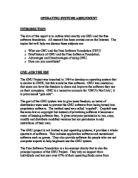Fig1.2.
The objects I had just created had to be then merged with the previously created ‘base’. This was done by saving the two separated objects in different files and then using the ‘merge’ function. The next part to create was the two hinges and the lip to hold them, located on both the ‘base’ and ‘top section’. This was an awkward part to create but would help the two objects inter-link more realistically. To do this the base was firstly converted to an editable mesh, cuts were made on the top polygon of the base in the correct places using the sub-object mode. With the relevant polygons selected the ‘extrude’ tool was used to give the newly created lips some height. These were extruded to a value of around 14. The same process was then carried out on the ‘top section’ to develop the hinges. The result is displayed in Fig 1.3.
Fig 1.3
Adding More Objects
The next stage was to add certain objects to bring extra life to the model. The first object to tackle was the keys. This proved to be the most awkward and time consuming due to my lack of experience using the software. Firstly a box was created with parameters length 20, width 20, height 5 and converted to an editable mesh. Three of the four top edges were selected and chamfered till it was appropriate to stop, giving me the first shape of a key. It was coloured grey and given its name ‘key’ (Fig 2.1 & 2.2).
Fig 2.1Fig 2.2
This object was then clone copied by holding in the shift key and dragging to the left, then selecting to copy it enough times for all keys on the keypad to be created. The problem mentioned earlier then arose and will be covered in more detail later on, problem being adding text to the keys. I did it using the text shape and found it was the wrong method to use. Due to my failure and subsequent time problems the idea of text on the keys was aborted.
The keys that would keep the original shape of the clone were then aligned with each other and then aligned appropriately with the ‘base’. Some keys were going to be an irregular shape e.g. return key. Some would just be a different size e.g. shift key, than the original key model. To get these shapes extruding the vertices in the sub-object mode created the perfect effect. They were all then lined up correctly on the base giving me my complete keypad. This was then grouped.
The wristpads (if that’s what they are called!) were next, these were done using the ‘line’ tool under the ‘splines’ shape menu. Drawing one slightly curved line connected to three other shorter straight lines , then connecting them all with a carefully dragged curved line, I had my shape. It was then converted to an editable mesh and the top polygon slightly extruded. It was coloured grey and named ‘wristpad 1’. The object was then cloned once, producing ‘wristpad 2’. This was then mirrored on the Y axis. Both objects were then positioned on the base, the left wristpad had to have its two northern most vertices extruded to meet the bottom of the keys.
The power button, scratch pad and buttons then had to be created. Firstly the power button was modelled using two circle ‘splines’, one inside the other, converting them to editable meshes and extruding them slightly. One was given a grey colour, the other a silver colour. Once grouped together and given it’s name, it was aligned correctly. The scratch pad was a simple very shallow box and so were the buttons. The top polygon of the scratchpad was slightly bevelled, while the buttons were cloned. All five were then coloured and positioned. The ‘base’ had been decorated enough for now but already had a good look of realism to it (Fig 2.3).
To have some simple animation a cd and cd drive was decided on ahead of showing the laptop opening and closing, (another topic covered in problem’s section). To create the cd a ‘donut’ spline was extruded slightly, this gave a very basic but effective model. The cd tray was a little more complex to create, firstly a standard box was used with parameters length 120, width 100, height 6. Then another box of length 5, width 130, height 13 was made. Attaching the latter to the west edge of the first box created and grouping them gave me the cd tray needed (Fig 2.4), which was subsequently merged with the Laptop.
Fig 2.4
More Detail Through Materials
To enhance the appearance of the Laptop adding materials to certain objects and surfaces was essential. Hence new objects were also needed for the materials to be applied on. Firstly the rear side of the Laptops ‘top section’ had to be detailed. An arc was drawn stretching from one side of the ‘top section’ to the other, placed in the middle it was then extruded. In the sub-object mode the vetices on each end of the arc were moved to line up with the bottom edge of the ‘top section’. This gave it the contoured effect that the Laptop I was copying possessed. A circle and an elipse were then added and extruded after being converted to editable meshes, the elipse had to have its vertices moved to get the desired shape. Both were named and positioned as needed. Earlier a Digital Camera was used to take certain pictures of the Laptop being reproduced, editing them in ‘Paint Shop Pro’ produced jpeg’s that were perfect to assign to materials. Using Max’s material editor with a bitmap for the materials diffuse colour on a standard map, photos could be applied to the objects that had just been created. This gave an excellent effect and that process was repeated to create a ‘Pentium4 logo’, a ‘Dell’ badge under the screen, a ‘DVD’ badge to the cd, and a photo of the inside of a cd tray for the disc drive. The colours applied to the keys and wristpads also derived from a photo. A screen-shot taken off the Laptop while on its desktop screen was used to apply to the screen of the model. Some of these are materials are displayed below:
Next thing to add was a plane underneath the whole object to act as flooring, the plane was made large enough to cover the screen as far as could be seen when rendered. The plane had to be edited to make it look more attractive. This was another time consuming task again due to my inexperience with the software. Again I decided to settle on something that was not my first choice but due to limited options had to suffice. The material editor is where all this progressed. One of the material slots was selected and a ‘raytrace’ map was used, a ‘reflect/refract’ map was then used for the diffuse colour. Checking the ‘Source: From File’ box and ticking the ‘Use Environment Map’ allowed the material to also use the ‘Gradient’ map to give its colour. The ‘Reflect’ amount was changed in the ‘Raytrace Basic Parameters’ to a value of 35, and the ‘Specular Level’ was set at 61 while the ‘Glossiness’ was set to 1. This gave the scene a reflective floor (Fig 3.1).
Fig 3.1
Lights, Camera, Animation!
The last phase of creation was to add lights, cameras and animate the model. This would be a crucial part of the creation. The lights came first, for the effect that was desired I put only three spot lights in. All three were targeted upon the Laptop, one very high above, another half way down and one beneath it. This created the atmosphere that I wanted, so that all focus was purely on the main model and the rest of the scene was faded out gradually.
The camera was a little more complex. Firstly the time configuration was changed to 500 frames giving the camera that was soon to be created a slower movement around the objects. Then a ‘line’ spline was drawn to act as a path for the camera, by dragging the pointer smoother curves were created. It circled purposely around the Laptop. The line was lifted up the z-axis then rotated it along its x-axis. This made the camera start at a higher view and dip as it got closer to the target. A Target Camera was selected and placed within the scene. By going to the ‘motion’ tab with the camera selected the position parameter was assigned a path controller, this allowed me to pick the cameras path, which was chosen as the line which had just been created. In the Path Parameters the ‘% Along Path’ was set to 0, meaning the camera would start at the beginning of the line. The screen was chosen as the target for the camera. By pressing play on the Animation tab the motion could be previewed when the ‘camera’ view was active.
Animating the cd tray opening, the cd going into it and then closing was the final piece to the creation. With the ‘Animate’ tab pressed and frame bar set at 75 the tray was moved out of its place lodged in the side of the base, the cd itself was moved into the air. The process of moving the frame bar and the two objects appropriately continued until the motion moved smoothly and to how they were intended. Watching it back through the camera view allowed trial end error. This was the final piece completed, the scene was then ready to be rendered and displayed in ‘Windows Media Player’.
Problems During Creation
During the creation of this object there were a number of aspects that I would have liked to have come out better, also the methods chosen to create certain things were probably not the most practical. The main reason behind these discrepancies was my inexperience of using the software. Though I feel that having encountered these problems has been a valuable learning curve. The main problem was adding the text to the keys, as I used the text tool which created the problem of most keys not rendering correctly. If the object could be created again the text on the keys would be applied through the material editor, by using a bitmap saved when rendering a letter created using the text tool. Also the lighting should have been thought about more, it could have been used to better effect. The reflective floor was another aspect that I later realised had been developed using a method that wasn’t entirely appropriate. The animation that was created was also a second choice selection, the initial idea was to show the Laptop opening up and the power coming to the screen. After a few hours of failure and reading many misleading chapters of books this idea was scrapped. Although these problems were encountered the end product was still quite satisfying and at least I know a few more efficient working practices for future projects.
Answers to questions
- What is a ‘Plugin’ and give three examples of a ‘Plugin’?
A Plugin is a hardware or software module that adds a specific feature or service to a larger system. A Plugin could add a wide range of specifics to a program from enhancing visuals and audio to adding design features to certain packages. In the context of 3D Studio Max , a plugin when installed might create a new menu option with additional features not available in the standard 3D studio Max package. They can be found for free on the web for download, but some more complex plugins are expensive tools to purchase, yet essential when getting a realistic effect. They also can make production a lot more efficient by allowing the user to change aspects more directly instead of spending a long time using tools not specifically designed for the job at hand.
Here are three examples of plugins used in software other than 3D Studio Max:
Adobe Acrobat.
Macromedia Flash.
Qucktime.
Here are three examples of Plugins used with 3D Studio Max:
Character Studio – This adds tools for character animation, including automatic walk cycles on two legged characters.
Reactor – Provides collision detection, where one object striking another will automatically squash and bounce back.
Absolute Character Tools – This creates realistic muscle structures and skin.
- How would a ‘Plugin’ be integrated within the 3D Studio Package?
A plugin could be integrated within the package in a variety of ways all giving a different effect. The ones mentioned earlier such as ‘Character Studio’ could be used when creating a character for a computer game, using the plugin would make it easier to animate the characters movement. The ‘Absolute Character Tool’ would help to add realistic detail to the characters appearance. Plugins such as ‘Lipsinc ventriloquist’ would make it a simpler task to animate the chatacter speaking. Other plugins could be used to create certain atmospheres to apply to scenes and also you could use ones like ‘QuickDirt ‘ which create dirt, rust, mud and other set textures. There are also some which help with other things such as rendering times. There are many different effects that can be achieved through Plugins and most add their own menus to the Max interface once installed making use easier.
- What is meant by Importing and Exporting of data?
The Importation and Exportation of data is when something has been created using a certain software package and has been brought into another package by ‘importing’ or ‘exporting’ it. For example if you are creating an object in 3D Studio Max you could import textures which have been created using a different art package and apply them to the object being created in Max. Similarly you could export an object you have created within Max and apply it within another package as long as the package supports the specific files that you can use within Max.
- What types of files can be Imported and Exported from 3D Studio Max?
The files which are supported are listed below:
3D Studio Mesh (.3DS,.PRJ)
Adobe Illustrator (.AI)
AutoCAD (.DWG)
AutoCAD (.DXF)
IEGS (.IGE,.IGS,.IGES)
3D Studio Shape (.SHP)
StereoLitho (.STL)
VRML (.WRL,.WRZ)
ASCII Scene Export (.ASE)
- List some of the parameters that need to be set during a typical Importation.
When importing objects a dialogue box appears asking you about certain parameters these include the choice of whether you want to merge objects with the current scene or completely replace the current scene. There is also a checkbox asking you whether you want to ‘convert units’.
References
There were two books which I used and they enabled me to create the model:
3D Studio Max (visual quickstart guide) – Michael Matossian
SAMS Teach Yourself 3D Studio MAX 3